How to use SVN with Google code
March 2, 2009 37 Comments
For a more updated version of this blog post go to my new Blog http://blog.m-zaher.com/2011/10/how-to-use-svn-with-google-code/
1. Download TortoiseSVN
http://tortoisesvn.net/downloads
2. Installing TortoiseSVN and restart your computer.
3. To get your GoogleCode.com password go to:
http://code.google.com/hosting/settings
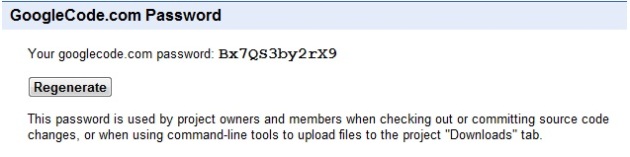
4.You should now see this new items below if you press right-click on any empty place in the explorer or on any folder
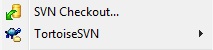
5. Create a New Folder to hold all your files that you will work on.
6. Right-click on this folder and choose “SVN Checkout…”.
7. In the “URL of repository:” Enter your project’s URL in this formate “https://%5BProjectName%5D.googlecode.com/svn/trunk” e.g.”https://test.googlecode.com/svn/trunk”
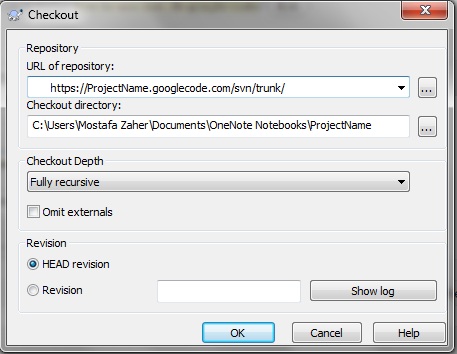
8. Press OK and Enter your Google username and your GoogleCode.com password – in this case “Bx7QS3by2rX9” –

9. In the folder add a new text file “test.txt”
10. Right-click /TortoiseSVN /Add…
11. Select the files you want to upload to the SVN.
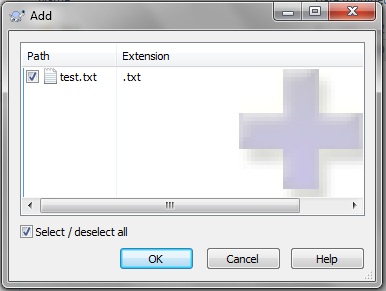
12. You should see this in case of a successful uploading.
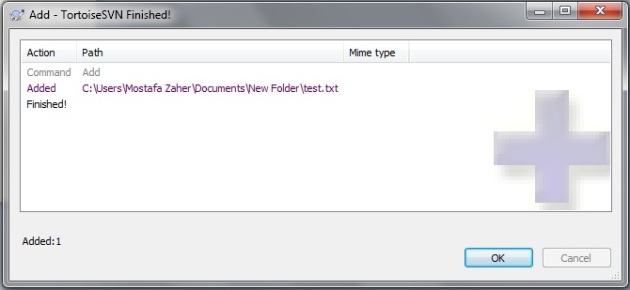
13. Note the RED X meaning that this file isn’t up-to-date with the SVN.

14. Right-click on the text file and select “SVN Commit…” and enter any message you want to write.
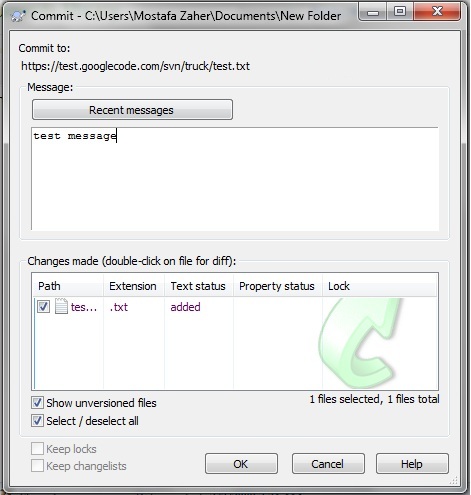
15. This is what you should see after a successful commit.
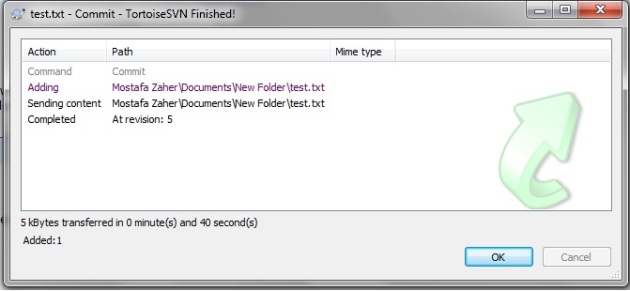
16. Note the green check mark on the file meaning it is up-to-date with the SVN.

Notes
|
16.Go to your project web page e.g. http://test.googlecode.com and go to “Source” tab then “Browse” subtab then choose “Trunk” from the list on your left
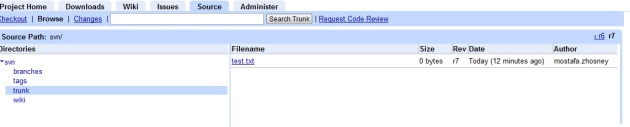




thanks alot
it is a very very very useful explain that i need it
thaaaaaaaaaaaaaaaaaaaaaaaaaaaaaaaaaaaaaaaaaaaaanks
it helps me very much
thanks again
i’m happy that i helped you 😀
I was dealing with this for 3 days… The Google’s and SVN’s help is not good. Your tutorial is just what I needed. Thank you!
With this how-to i only can say: THANKS!!
I’ve made a translation and adaptation of this how-to on http://open-pitu.webcindario.com/open/index.php?h=131 to catalan, at the end of the how-to there is a link to this page!
Its my pleasure.I’m very glade that i helped you and i hope that more people find it helpful.
Although your instructions are very good, it did not explain how to create the initial Google source repository.
Thanks,
Berry S.
Thanks a lot…..
It cant be simplified more than this one…it helped a lot…
Thanks again…
aiwa ba2a yabo zaher 😀
I wished we used anything this semester in SE course other than java.net !!! it is a crime against humanity 😀
I want to try this Google code soon
Thanks for a step by step explanation on how to use SVN and google project hosting.
Good kick start article
Thanks – very helpful tutorial! Everything worked perfectly on the first try.
Pingback: How To Use SVN (Tortoise SVN) with Google Code (code.google.com) « Derek Reynolds – Brain Dump-O-Matic
Thanks.
I had a problem at first because the google code hosting was setup for Mercurial. Lol.
keep up the good work
Hi Mostafa,
That’s a great article, thanks.
I am trying to checkout code from Google code into my work PC. This is my first time to use Google code but not my first time on SVN.
I am getting the error: OPTION “https://project.googlecode.com/svn/trunk” could not connect to server (https://project.googlecode.com)
I tried turning off all firewalls, and tried to change to http instead of https (this should make it readonly right?). In call cases same error appeared.
Any ideas?
Hi Bishoy,
It’s a proxy problem, check TortoiseSVN’s settings and check “Network” (or something similar) and enter your proxy settings. I hope it helps.
Wow, this was easier than any other tutorial, thank you so much!
very nice! ty !!!
Pingback: SVN mit Google Code | live, it, development
Pingback: SVN mit Google Code - Christian Schade – live, it, development
the svn cannot be downloaded with tortoise. http://code.google.com/p/mfcuk/source/browse/trunk can anyone help me?
I just try this turorial, but it doesnt work.
Pingback: Subversion: How to use SVN with Google code » Rikki Mongoose
Oh Good, Succesfull..
Thaaaaaaaaaaaaaaaaaaaaaaaaaaaaaaaaaaaaaank
When i do the commit, it says “access to svn/blahblahblah forbidden”. How can i fix this?
Sorry, but can u explain more ?!
You’ve made some good points there. I looked on the web to find out more about the issue and found most individuals will go along with your views on this site.
Pingback: SVN Repository Access | FIRST Team #3189 RoboBlog
Im having probem point number 7
it says, replace [ProjectName] in “https://[ProjectName].googlecode.com/svn/trunk” with your project name.
What is project where to find this project URL’s?????
This was a demo project … it doesn’t exists!
When im done with option number 7 i didn’t asked me to ID and password and when i add cmooit and pressed ok my commit is failed and then this message is showing
Commit failed (details follow):
Server sent unexpected return value (405 Method Not Allowed) in response to
MKACTIVITY request for ‘/svn/!svn/act/87759cc9-e630-864f-a208-dfe66f32721b’
what to do kindly help me
I usually do not leave a response, but I browsed a few of the remarks on How
to use SVN with Google code � Mostafa Zaher’s Blog. I actually do have a few questions for you if you do not mind. Could it be just me or does it look like some of the responses come across like they are left by brain dead people? 😛 And, if you are writing at other sites, I’d like to follow everything fresh you have to post.
Could you make a list of all of your social community sites like
your linkedin profile, Facebook page or twitter feed?
I’m planing on moving to another domain soon!
thank a lot frnd….. it helpd me a lottttt thanks again!!!!!!!!!!
Thanks Mostafa..
Pingback: SVN Repository Access | EDUHSD Robotics